|
|
eValid has a number of user-settable preferences, including a Cache Management option.
You can adjust how eValid handles the cache from these options: User Preferences, Cache Management and Advanced Preferences are reached and set from the eValid menu using the following pulldown sequences.
eValid: Settings > Record/Play Preferences
eValid: Settings > Record/Play Advanced Preferences
eValid: Settings > Cache Manager
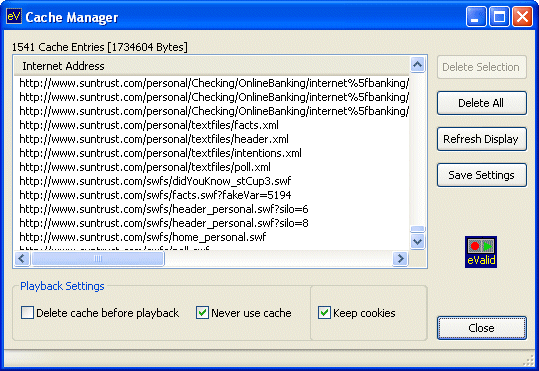
| eValid CACHE MANAGER | |||
| Cache Manager Button | Default Value | Description of Operation | |
| Number of Cache Entries | - | Counts the number of files in the cache. | |
| Delete Cache Before Playback | OFF | Clear the cache before starting playback of the script. Note that in this mode if the script requests a page several times it will be in the cache for the second and subsequent references, a behavior that is very realistic. | |
| Never Use Cache | OFF | Turn off the cache entirely. This must be done with an empty cache; you will be prompted for this. | |
| Delete Selection | - | Delete the individual file or files that are currently selected. | |
| Delete All | - | Delete all cache entries | |
| Refresh Display | - | Update the display of cache contents from the current cache area. | |
| OK | - | Close the Cache Management Window | |
Unitary Resource Note
The cache, like the desktop, is a unitary resource that is shared between all
eValid browsers running on your machine at any one time.
Like the desktop, you may need to use the Lock/Unlock MUTEX command to prevent
ambiguous operations due to interactions at the cache level between two or more
eValid instances running at the same time.