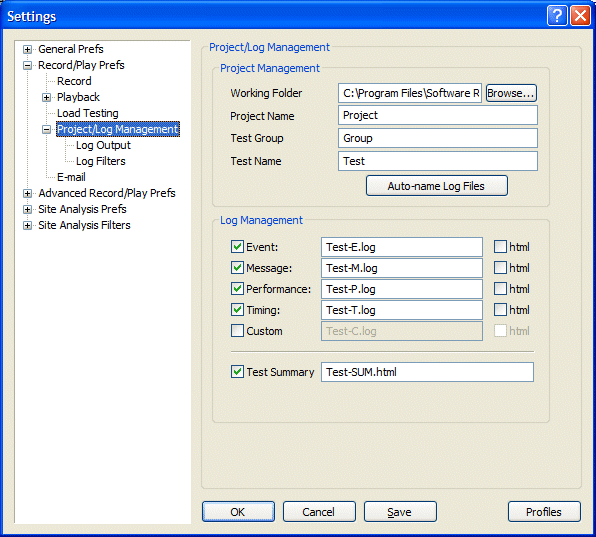Summary
These settings affect files, filenames, and other aspects of data collection
during playback of tests.
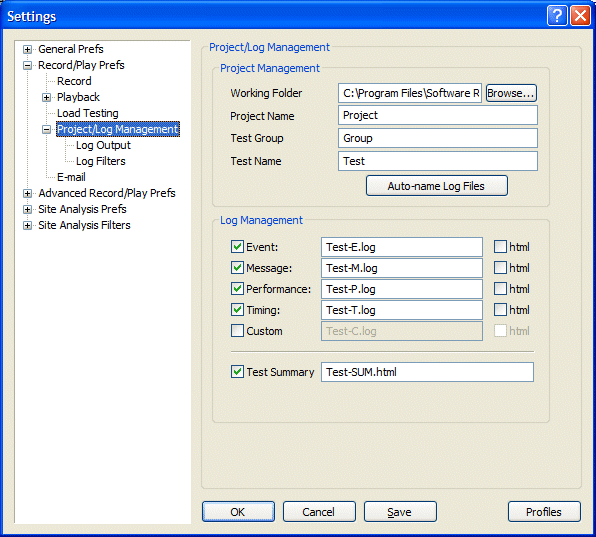
Explanations
Here are explanations for the options shown above.
Project Management
These settings describe to eValid how to handle your current test, which is assumed
to be part of a Group of tests, organized into a named Project.
- Working Folder.
This defines the folder
where you are doing your work.
It is good practice to keep all related work in separate folders.
Use the Browse... option to help select the working folder
for your project.
- Project Name.
This name is the one used in your script.
In most cases you will want to keep your scripts
in a separate project folder.
- Test Group.
Tests occur naturally in groups
that share some characteristics.
It is good practice to provide test group names
that reflect the nature of the tests being done.
- Test Name.
This is name of the test --
the name used in the test script.
- Auto-name Log Files.
Click this button to auto-name the log files (below) using the
standard suffixes and using the TestName (test file name) as the basis
for the log names.
Log Management
These settings select, and specify, the names and formats of the log files
that are produced whenever eValid completes a playback.
- Event.
Check here to create an Event Log with the specified name.
Check the html option if you also want to save this
file in HTML format.
- Message.
Check here to create a Message Log with the specified name.
Check the html option if you also want to save this
file in HTML format.
- Performance.
Check here to create a Performance Log with the specified name.
Check the html option if you also want to save this
file in HTML format.
- Timing.
Check here to create a Timing Log with the specified name.
Check the html option if you also want to save this
file in HTML format.
- Custom.
Check this option if you wish to use a custom log.
Check the html option if you also want to save this
file in HTML format.