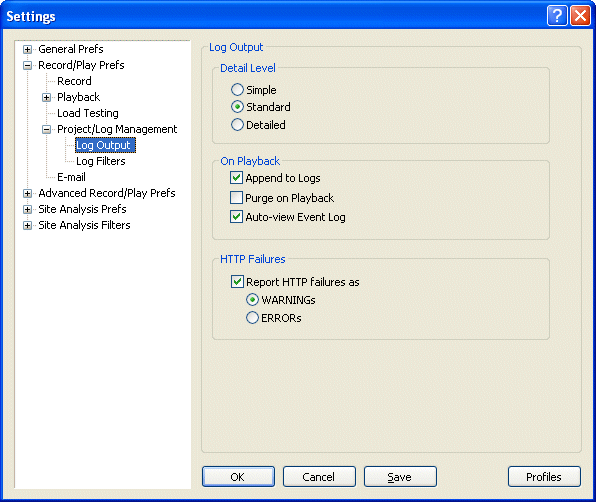Summary
These settings affect files, filenames, and other aspects of data collection
during playback of tests.
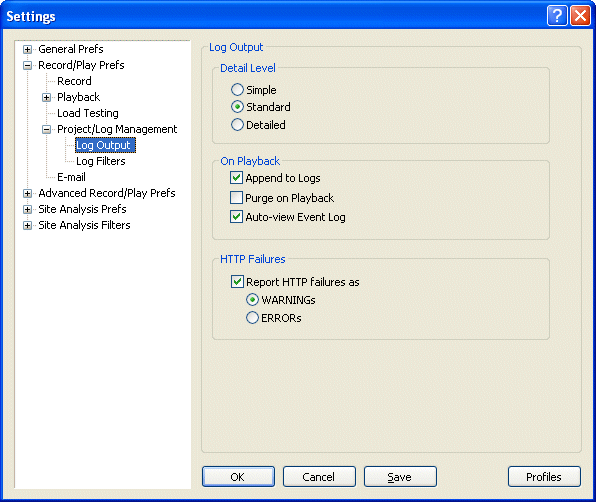
Explanations
Here are explanations for the options shown above.
Detail Level
These options tell eValid how much detail you want to see in your logs.
Please note that the Detailed option
can lead to very large log files if your playback script involves
a log of pages.
- Simple.
This selects the simplest possible logfile data.
- Standard.
This selects the standard level of logfile data.
- Detailed.
This selects the most detailed possible logfile data
and includes all possible data.
This includes detailed sizes and download times for
each page component that eValid downloads to complete
rendering the page.
On Playback
- Append to Logs. If you select this option, eValid will append data to the log files of the current test.
- Purge on Playback. Delete contents of log files at the start of playback.
- Auto-view Event Log. Display the Event Log window at the start of playback.
HTTP Failures
Normally, failures when parts of a page do not download completely
are not noted in the eValid event log output.
When this option is selected then
all HTTP failures are reported in the
logflie data.
You have the choice to include such reports in one of two levels.
These levels interact with any error flags that may be set
for a particular playback.
- WARNING Level.
In this case any HTTP failures are shown as WARNINGs in the event log.
This is a lower priority message than a ERROR.
- ERROR Level.
In this case any HTTP failures are shown as ERRORs in the event log.
This means that any missing HTTP elements will throw the ERROR flag.